|
ONLINE REPOSITORYFOR WINDEV, WEBDEV AND WINDEV MOBILE
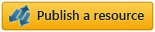  |
| |
| | |
The Clarion Connection - Version 2 |
| Published by Wolfgang Kirsch |
| |
|
Wanting to access the Topspeed files via WX without using the Clarion Topspeed OBDC driver which costs $$$?
Now you can "talk" directly to the Topspeed TPS files with or without the IP Driver from within WX.
After using the The Clarion Connection source code generator you will be able to code similar to Clarion within WX. In WX you will be able to use the similar Add, Update and Delete records of Clarion, together with SET, NEXT and LOGOUT capabilities.
Example:
oCla.FileClear(tabCONFIG)
oCla.FileSet(tabCONFIG)
oCla.FileNext(tabCONFIG)
IF oCla.FileErrorCode() THEN
Error(StringBuild("Cannot NEXT Config record (%1): %2", oCla.FileErrorCode(), oCla.FileError() ))
RETURN
END
The Clarion Connection application will generate all the code needed for the Clarion and WX code. Just follow the prompts in the application and then copy and paste in the relevent places in Clarion and WX.
VERSION 2:
1. Updated the application to handle Filenames and File Items bigger than 20 characters in length.
2. Option to choose the Indenting of the Source code produced.
3. Few additional minor bug fixes and source code improvements.
HOW TO USE:
1. Unzip the contents of the Zip file into a folder, for example: C:\ClarionConnection
2. Run the EXE found in the ClarionConnection folder. (Nothing gets installed - it just runs)
3. Select the Clarion source code file that has all the declared Topspeed files structures.
4. Then, follow the rest of the Wizard and copy out the Source code for Clarion and for WX,
as easy as that...
ADDITIONAL RESOURCE
You can find out more about this project at: https://www.youtube.com/watch?v=_1P8Im6VCJ0
|
| |
| |
| | Illustrations, screen shots |
|
| |
| (To evaluate this resource, click 'Write a review') |
| | | |
| No review or comment? Be the first one! |
IMPORTANT NOTE:
As I cannot just update the above Description of the project, I will make this note in the Reviews of this project.
DO NOT INSTALL or extract this application into the "Program Files" or "Program Files (x86)" folder of Windows.
The reason is that Windows does not like to have the *FIC files in the Program Files folder for some reason. So when running the Clarion Connect Application you will get blank results.
Rather install/extract the application into the folder of your choice in the root of the drive. For example:
C:\My Apps\Clarion Connect\ |
| | |
| | | | | |
| |
|
|
|